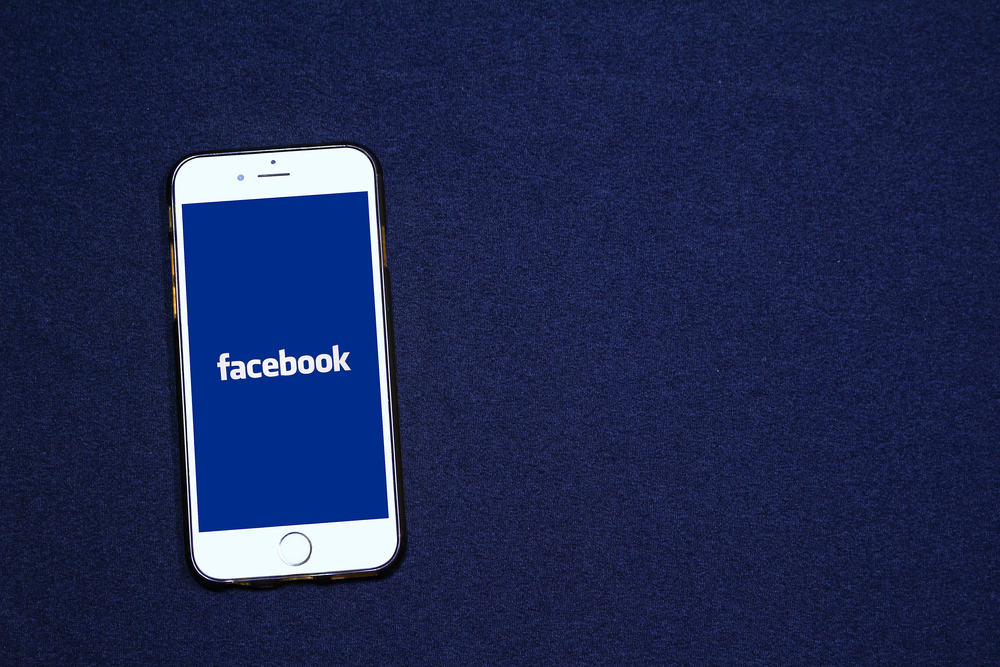A typical one you might be aware of is how you can rotate videos on Facebook. Some users often report in the Facebook community that they don’t know how to do that. It’s pretty straightforward, but you cannot do it straight on Facebook. There are many options to rotate the Facebook video. This guide will show you how to rotate a video on Facebook in several ways. So, stay tuned as we get started.
Different Ways To Rotate a Video on Facebook
Method #1: Rotate the Video in Your Phone’s Gallery
The most straightforward way to rotate the Facebook video is using your phone’s gallery app. The steps are a bit different for Android devices and iPhones.
On an iPhone
On an Android device
Now go ahead and post your rotated video to Facebook.
Method #2: Use VLC Player To Rotate a Facebook Video on a PC
VLC, the world’s most popular media player, provides some rudimentary video editing tools, such as rotating and cropping videos. VLC is also an option if you have downloaded any rotated videos from Facebook and wish to restore them to their original state. Here are the steps to follow:
Method #3: Use Kapwing Video Editor
Kapwing is an easy-to-use video editor that works in your browser, meaning you can use it on any device. To rotate a video using Kapwing follow these steps:
Conclusion
There you have it! These are some of the different ways to rotate a video on Facebook. You can try any of them, depending on the device you’re using. The main takeaway from the article is that the easiest way to rotate the Facebook video is to rotate it using the phone’s gallery app before posting. After you post the video to Facebook, there is no way to turn it.