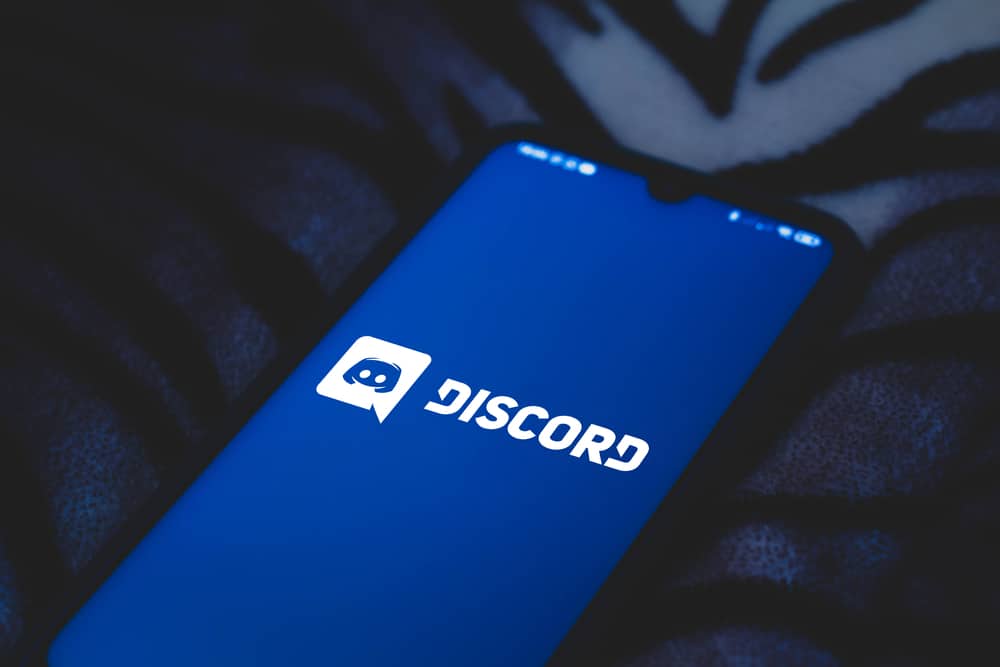Great conversations are sometimes hard to let go of. While it’s impossible to keep talking non-stop, there are ways to keep a record of the thought-provoking discussions with others. One way to keep your discussions alive, even when you’re not there, is to screen record. Unfortunately, Discord doesn’t have an in-built screen record function. Therefore, many users seek to know how to screen record on Discord mobile. Screen recording on Discord mobile isn’t a walk in the park. It requires users to follow detailed and straightforward guidelines. Luckily, this guide shows you the simplest way to screen record on Discord mobile. Read to the end to find out more.
Screen-Recording on Discord
Discord is a popular VOIP software in the gaming society. With over 250 million monthly users, the platform has garnered a lot of traction with people who share and enjoy gaming skills, tactics and experiences. Besides this, Discord is the place to connect with people over text or voice. It is free to use and work across any platform. Calls on Discord are often shared with profound thoughts and experiences. Sometimes, some discussions are too good to end or let trail off. So, users often find a way to keep a record for future purposes. Sadly, Discord doesn’t have a function for recording calls. Regardless, some Discord mobile users try to find a way to keep the exciting content alive to share on other sites like TikTok and YouTube. In that case, a third-party Discord screen recorder is the best option. There are several screen recording apps out there claiming to be the best. Although they all promise to provide outstanding offers, selecting a screen recording app that has been used countless times with good reviews might be best. The focus of this guide will be on the Craig and DU screen recording app.
What Is Craig Bot?
Craig Bot is a popular voice channel recording bot for Discord. It allows the creator or administrators of a particular channel to record their public and private Discord calls. Also, you can customize your recording experience, record specific members and get a separate audio file for each speaker.
How To Record Voice on Discord Mobile Using Craig Bot (iOS)?
Before you use the Craig Bot, ensure you have a server on Discord. Setting up Craig on Discord mobile takes a while, but it’s straightforward. Therefore, it is best to follow the guidelines below:
How To Record Voice on Discord Mobile Using Craig Bot (Android)?
Craig Bot supports both iOS and Android devices. Although the process of screen recording Discord mobile on the two devices looks similar, they have some differences. Follow these steps on an Android device:
How To Screen Record Discord Video Call (iOS)?
To Screen record your Discord video calls, it is best to install a DU recorder. The app offers high-quality video resolution and is compatible with iOS and Android mobile devices. Learn more about recording Discord video calls on iOS below:
How To Screen Record Discord Video Call (Android)?
To screen record Discord on an Android device, follow these steps:
Conclusion
Keeping a record of your calls on Discord mobile helps keep interesting conversations alive. While Discord doesn’t have an in-built screen recorder, you may use other apps like Craig Bot and DU Recorder. This guide has done an excellent job of showing you simple ways to have your calls recorded.