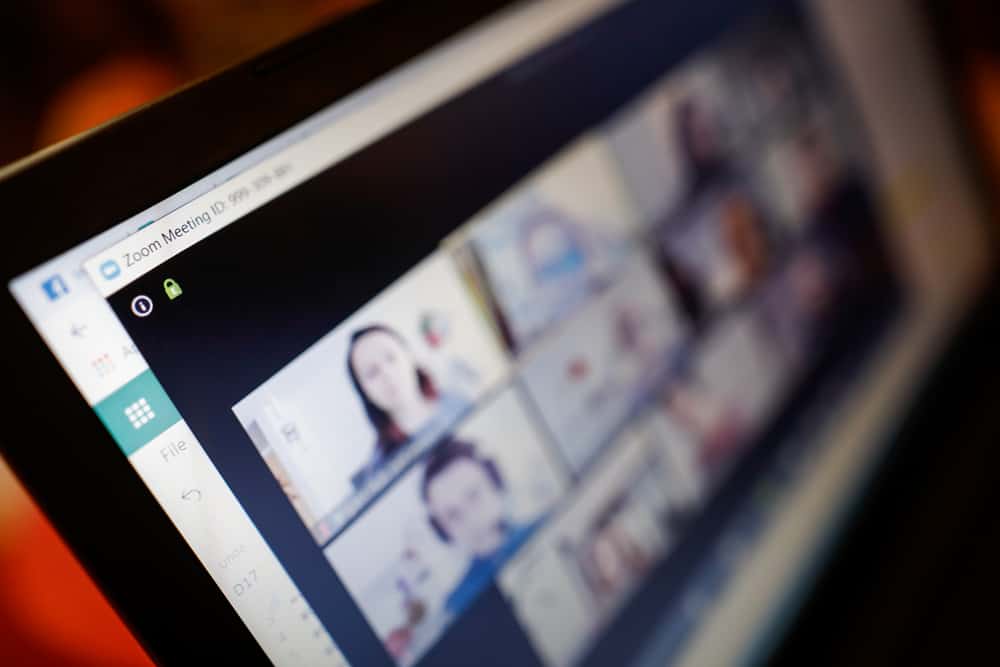Since the COVID pandemic, Zoom has become an important asset for many companies. Now that companies are operating through Zoom, ensuring your profile picture is professional is important because it gives the first impression. But sometimes, you may realize your profile picture has blurred and you did not make any changes. The guide has explained the requirements for a Zoom profile picture and why the zoom profile picture you uploaded becomes blurry despite meeting the Zoom requirements. Moreover, the guide has outlined the steps to successfully change your zoom profile picture on the Zoom mobile app.
What Are the Requirements for a Zoom Profile Picture?
Many platforms always have requirements for the profile picture that users should upload. When you don’t follow the requirements, you may realize your picture may become blurry and unpresentable. Therefore, it is important to know the requirements before uploading a Zoom profile picture. Zoom has informed users of the requirements of the profile picture they can upload. The following are the accepted requirements the profile picture must meet.
Maximum size of 2 megabytes (MB). Have the accepted file format, i.e., jpg, jpeg, gif, or png.
Why is My Zoom Profile Picture Blurry?
Zoom users have expressed disappointment with their profile pictures becoming blurry without interaction. Imagine you had a presentable profile picture on Zoom, then you realize that it is blurry and pixelated, and you did not modify it. Many people have linked the issue to accessing Zoom via a computer. But generally, if you realize the picture is blurry, it is good to ensure it meets all the Zoom requirements for a profile picture. If the picture meets the requirements and looks blurry, then you should try changing the Zoom profile picture from the Zoom mobile app rather than using a computer. Many Zoom users have confirmed that their profile picture looks okay if you change it through a mobile app rather than a computer.
Why are Zoom Profile Picture Changes Not Reflecting?
You may have made your Zoom profile picture changes but noticed nothing has changed. If you just uploaded your profile picture, but it is not showing up, you may want to confirm that the admin of the meeting did not disable the feature for showing the profile picture of the participants. If the admin did not disable the feature, you might need to sign out of Zoom, restart the app and sign in again.
How To Upload a Zoom Profile Picture
If you have not yet set up a Zoom profile picture, the following steps will enable you to set up a suitable one.
How To Change Zoom Profile Picture in Mobile App
Changing your Zoom profile picture through the mobile phone is a trick many users have expressed to help when their pictures look blurry on the platform. The above steps are not different when changing your profile picture on a computer, but if you want to do away with blurry pictures, you should use a mobile phone to change your profile picture.
Conclusion
Zoom has become the most used platform for holding professional and non-professional meetings. Because companies and other big enterprises use the application, it is important to ensure your profile picture is clear and professional. The post has explained the possible causes for Zoom’s profile pictures being blurry and the best trick that has helped many users to deal with the issue.